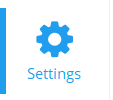This functionality is available only for local and dedicated deployment administrators.
If you have the ability to create or manage Communities, you will find the administration panel under Settings in the navigation panel on the left side of the screen. On mobile, this is accessible from the Home tab.
![]()
Clicking this will bring you to an entire new area of Meetora that allows you to create and manage the Communities for which you have admin permissions.
In the administration panel, the navigation panel that you would normally find on the left side of the screen is replaced with a new navigation panel specific to the administration panel. To return to the Meetora messenger, click “Go to messenger” .
![]()
The dashboard provides you an overview of your Communities. If a Community is greyed out, this means you do not have administration permissions for that Community.
The Communities tab is where you can browse public Communities or create a new Community.
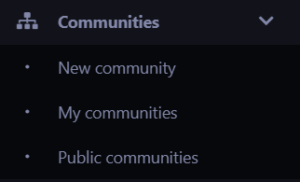
The Members tab allows you to manage the details and permissions of the members in your selected Community. Click a member on the left to select them, then you can edit their permissions on the right.
The Invites tab allows you to send invitations and manage sent invitations. The top sections allow you to invite members to your Community individually, or invite multiple at once by importing a .csv file. The bottom section of this tab allows you to revoke pending invitations by checking the box next to it and clicking Remove.
The Community Profile is where you can edit your Community’s details. You can edit the information that was entered when the Community was entered, as well as determine whether users outside of your Community can find and join your Community without an invitation, and whether members can edit their profiles.
The Pinned Channels tab allows you to pin a public channel. This will make the public channel automatically visible to all members in the Community.
The Categories tab allows you to customize the names of your Community’s categories and subcategories, as well as the order in which they are listed in the Community.